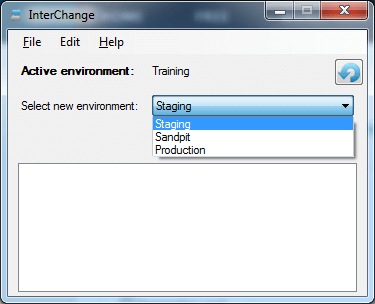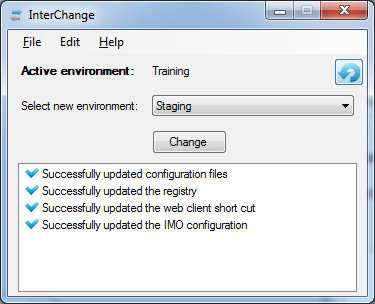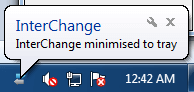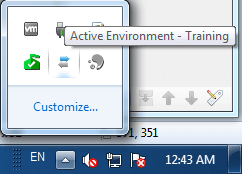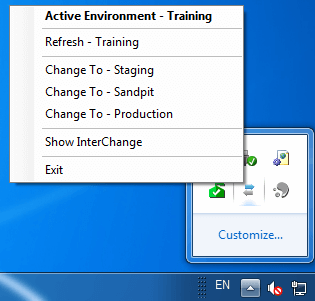During the implementation and ongoing production configuration of InterAction many companies will have multiple InterAction environments including, production, development and training to name but a few.
InterChange is "The" InterAction environment switching solution.
It allows anyone who uses InterAction the flexibility to seemlessly work between multiple InterAction environments on a single machine. It improves productivity by being able to quickly and easily change between your training, testing and development environments when testing changes prior to release to production.
Features
-
Controls configuration on:
- Interaction Windows Client
- InterAction Web Client
- InterAction Application Collaboration
- InterAction Administrator
- IMO - InterAction for Microsoft Outlook
- Tikit eMarketing
- Displays the currently active InterAction Environment
- Minimises to the system tray to allow easy access.
- Mouse over in system tray to show currently active environment.
- Right click action of system tray for quick switching.
- Administrative Access to lock down certain environments so normal users cannot access enviroments that should be hidden.
- Central xml based configuration to allow for easy implementation
Simple to Use
InterChange is very simple to use:
- Close any active InterAction/Tikit software
- Launch InterChange
- Select the environment you wish to change too.
- Click Change
Now when you next launch your InterAction products you will be conected to your selected InterAction environment.
Technical
Pre-requisites
Requires Microsoft .Net Framework 4.0
User should have the ability to edit the registry and udpate the file system
Compatability
Compatable with:
- Windows 7, 32 and 64 bit
- InterAction 6.0 and 6.1
- Tikit 4.7
Purchasing
Please use the contact form for any purchase enquiries. Contact Us
Fig. 1
InterChange main screen. Allows for selection of the available InterAction environments.
Fig. 2
Select the Environment, Click Change, simple to use, 2 clicks and you are now pointing at another InterAction environment
Fig. 3
Minimises to the system tray when not in use
Fig. 4
Mouse over to remind you which environment you are currently in.
Fig. 5
Pop-up menu when in the system tray to allow for quick switching between environments

 InterChange
InterChange